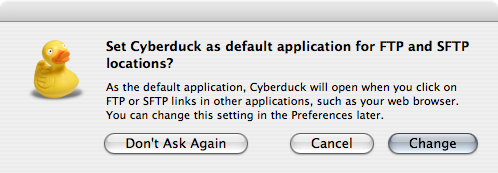
For download instructions, please visit here
For installation instructions, please visit here
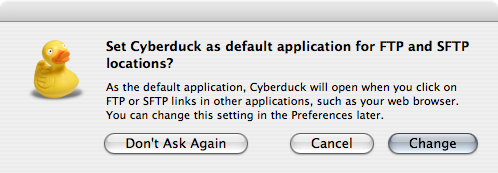
When you first run cyberduck, it will ask you this. if you want it to be your default sftp application, say change
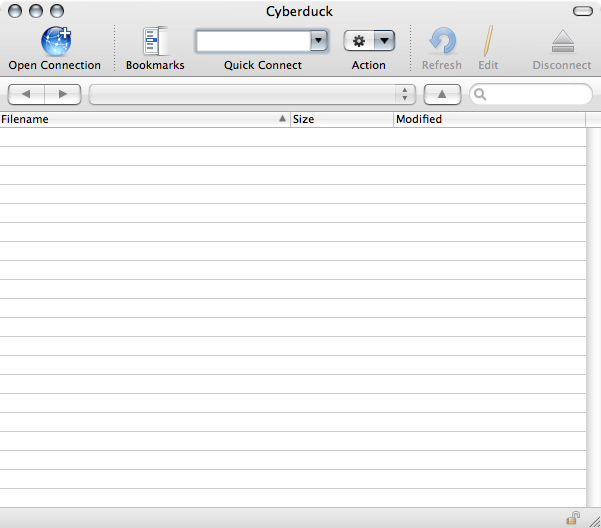
this is what it looks like when you load the program. now click OPEN CONNECTION
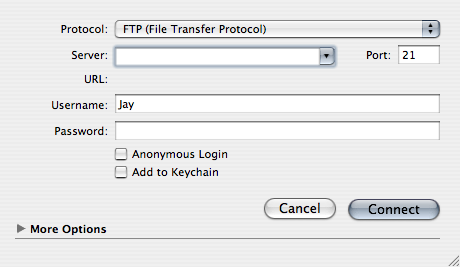
It is very important to change the protocol to SFTP or it will not connect to D|MA. Click on the protocol bar to change it

A drop down menu will appear, choose the SFTP connection
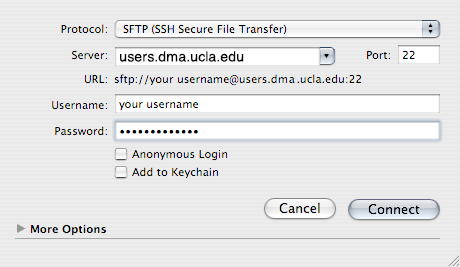
In the fields, enter your access information into the provided fields. the hostname is users.design.ucla.edu
your username is the username you set up with D|MA and password is the login password you use to log into the machines at D|MA
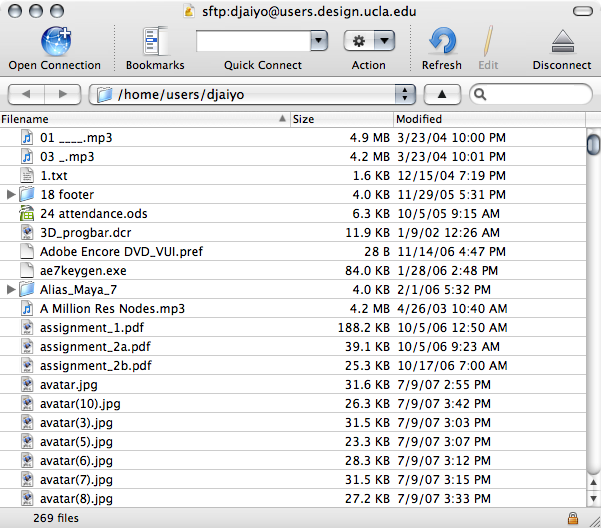
Once you log in, you will be in your own personal root directory where you can access your public_html folder which is accessible via the web as well as personal storage
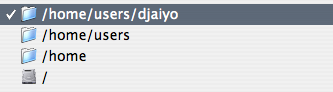
To access the Temp drive, click on the drop down directory tab and click on root "/ "
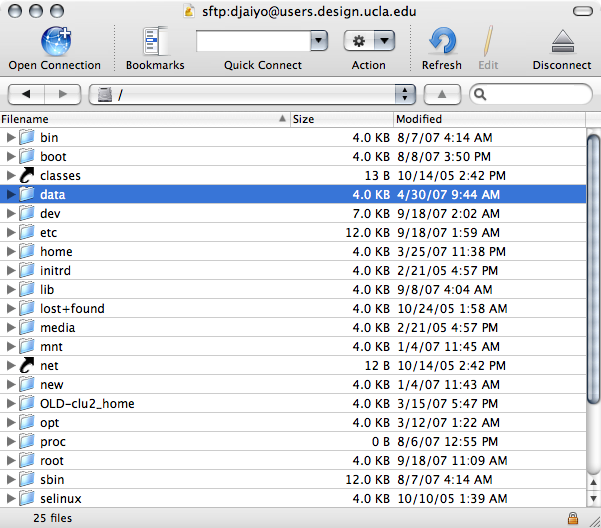
In the root directory, click on data folder
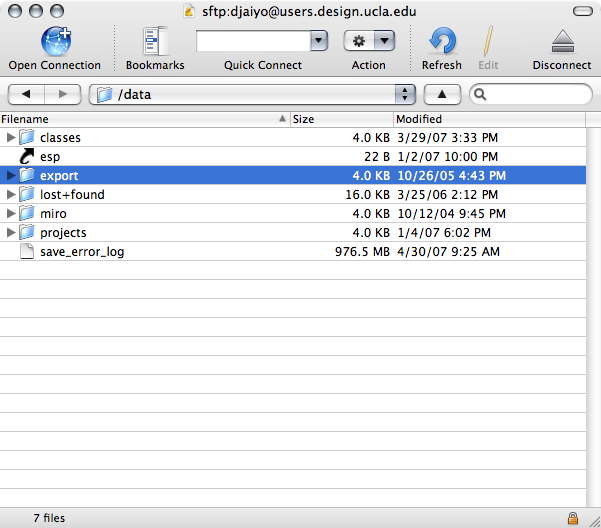
In the data folder, click on the export folder
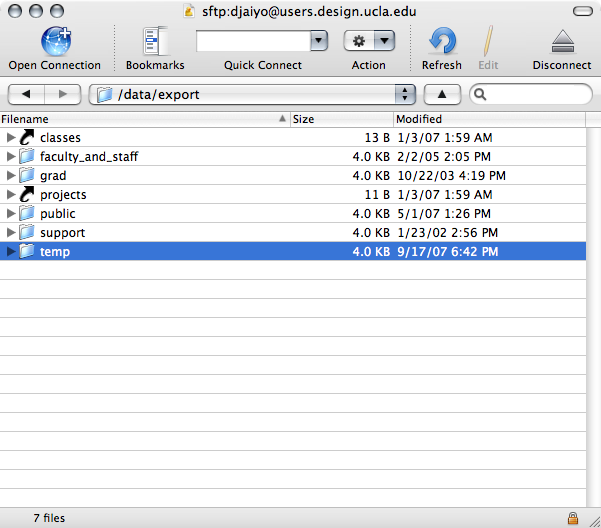
In the export folder, click on temp folder
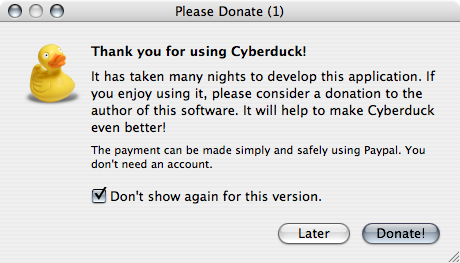
Upon exiting, this will appear, you decide what to do with this.
end of line