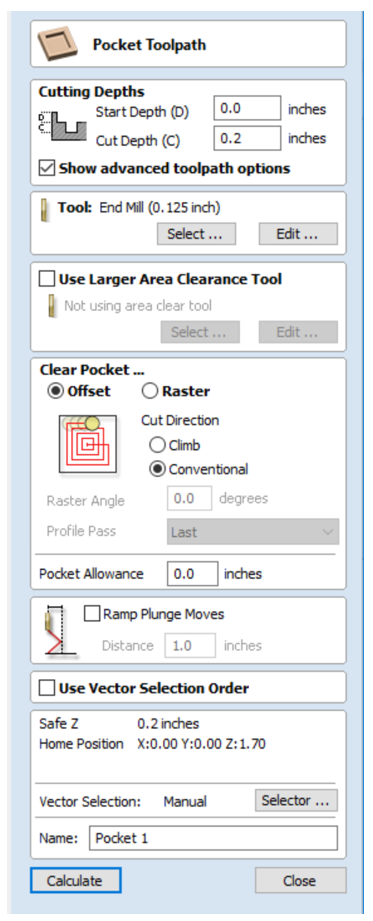- Preview Toolpath
- This option animates the selected toolpath cutting into the material
- Preview Control Simulation
- The preview controls provide full video-like playback control of your toolpath. You can use this mode to analyze the tool movement in detail, step-by-step. To begin using Preview Control, click on either the Run, Single Step or Run to Retract buttons.
The Preview Control buttons are summarized below:

Run Begins Preview Control Simulation

Pause Temporarily halts the tool in its current position and enables the Stop button so you can exit Preview Control mode

Single Step Moves the toolpath on by one tool move

Run to Retract Runs the toolpath to the next retract move, then pauses the tool

Stop Exits Preview Control mode
Note: To cancel the process of previewing a toolpath using Preview Control, first click the Pause and then the Stop buttons.
- Preview All Sides
- This option animates all calculated toolpaths cutting into the material on both sides if working in a two sided environment without being in the ‘Multi Sided View’ mode (This option will be grayed out if working in a single sided setup)
- Preview All Toolpaths
- This option animates all calculated toolpaths cutting into the material
- Preview Visible Toolpaths
- This command allows you to identify a subset of toolpaths to be simulated, quickly and easily:
- Isolate the toolpaths you wish to preview by un-ticking the visibility checkboxes of the other toolpaths in the Toolpath List.
- Verify that the 3D View is only displaying the toolpath previews of the toolpaths you are interested in.
- Click Preview Visible Toolpaths to begin the simulation.
- Reset Preview
- Resets the material back to a solid block
- Save Preview Image
- Saves an image of the 3D window as a BMP, PNG, JPG or GIF file